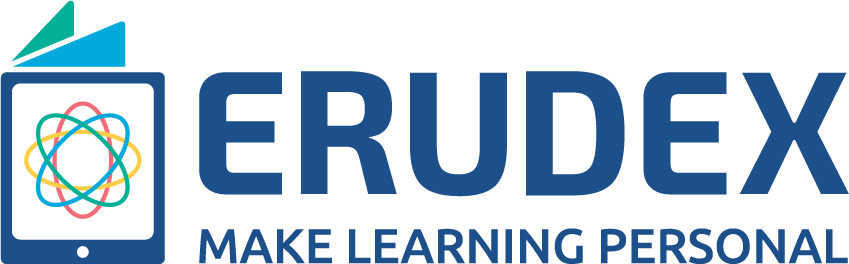To ensure the process of creating a question paper and scheduling a test is streamlined, Erudex allows teachers and data-entry operators to collaborate. To complete the process of conducting the test online, teachers and data-entry operators will need to follow the below steps:
Share a test created with a teacher for approval
What’s covered in the above snapshot:
- From the View Mock screen, select the test you want an approval for
- From the actions column click on the Assign button
- Select the institution a teacher belongs to and select the teacher you want an approval from
- Click on the assign button an await an approval from the teacher
Approve the test a Data Entry Operator has shared
What’s covered in the above snapshot:
- Go to the curriculum where a test was pushed to you for an approval
- From the dashboard, click on either JEE / NEET / EAMCET buttons
- From the side menu, click on the exam icon and select either JEE / NEET / EAMCET curriculums
- From the Mock Tests bucket on the right, identify the test name (Tests that need to be approved do not have a green tick)
- Making it easier for teachers to review the question paper, the question paper can be printed
- If you wish to approve the question paper, click on the exam name
- Your approval will be sent to the data entry operator
Schedule/publish the approved exam
What’s covered in the above snapshot:
- Once you log in to your data entry account, go to the View Mock screen
- From the Action column, click on the Manage Publish button
- Set the date and time when students could start taking the test
- If you have multiple institutions, select the institutions where you want this Test to be conducted
- Next, select the sections within the institution(s) for whom this test will be conducted
- Click on the Publish button when you have finished scheduling the test
- Students will only be able to view the test on the scheduled date and time