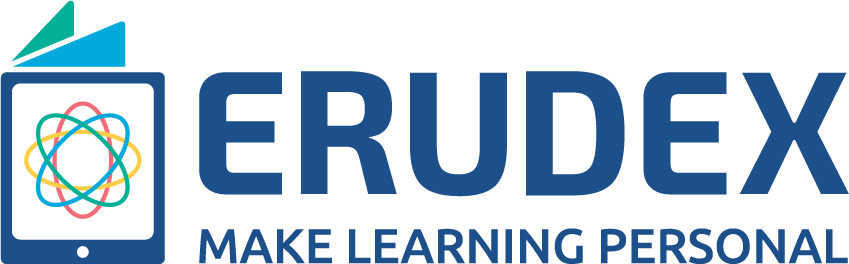Erudex is providing an interactive video-conferencing platform to help students connect, collaborate, and interact with their teachers. Read further to know how to join a class scheduled by your teacher/coordinator.
- Login in to your Erudex account
- Click on the Classes module on the student dashboard
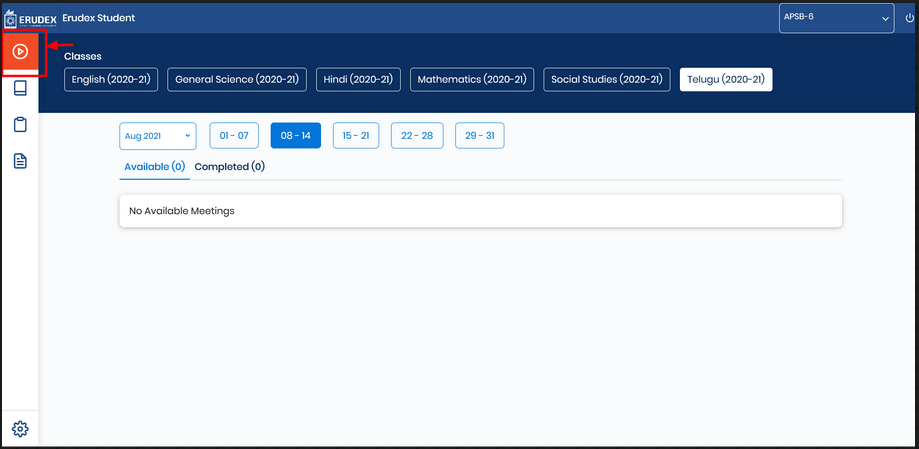
- Select the subject that you need to attend the class. (Based on the schedule created by the teacher)
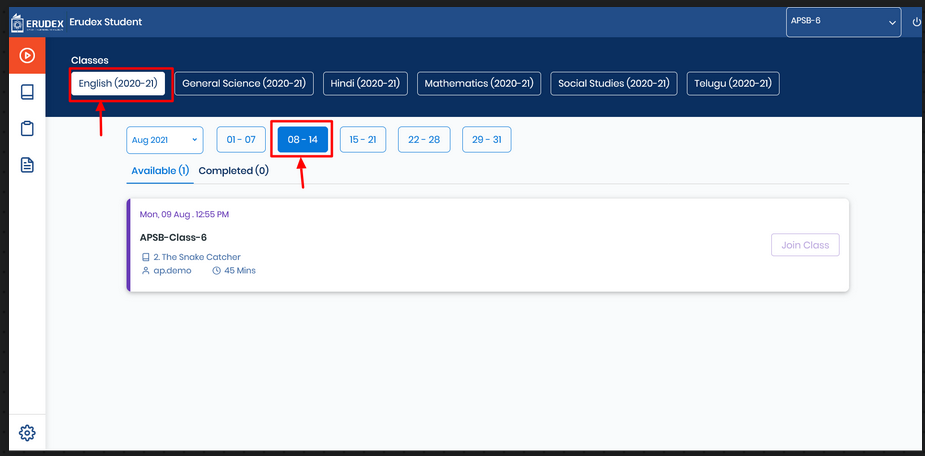
-
A list of all the scheduled classes will be displayed once the subject selection is done.
- Here you will be able to see two options Available and Completed.
- Available reflects the classes that are scheduled/yet to attend by the student
- Completed indicates the number of classes that have been already completed
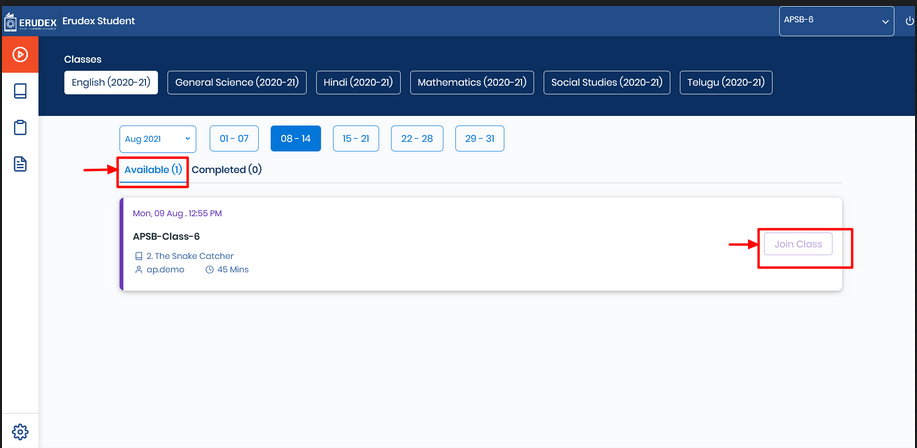
- Click on Join Class
Note:
Once you click on Join Class, you will be re-directed to video conferencing tool in a new tab.
On mobile, the Google Chrome window will pop-up and you will be navigated to the video conferencing tool.
Happy Learning
If you are not able to launch online classes, please follow the following steps:
Ensure that your device has the latest Google Chrome browser version. Students using the Erudex application to join the Live Class, will not be able to do so if the Google Chrome browser version of your device is less than 81.0
Please follow the below steps:
- In case a student is unable to update the version of Google Chrome browser in their device, we suggest the student open the Google Chrome browser with the URL app.erudex.com enter their login credentials. Students can join the Live Classes from the browser, instead of the Erudex application.
- If you see a notification that says "allow pop-ups for the Erudex site", select “Always allow pop-ups”.
- Alternately, in Chrome settings ensure that "Allow pop-ups" is enabled.
Note:
- You will be able to join the class when the teacher starts the class
- Urging you to check your microphone and camera access in Chrome and Safari before joining the class
- If using iOS, we recommend you to join the class from Safari only and follow the above settings for Safari.
- If using Android, we recommend you to join the class from the Erudex App and set Google Chrome as the default browser.