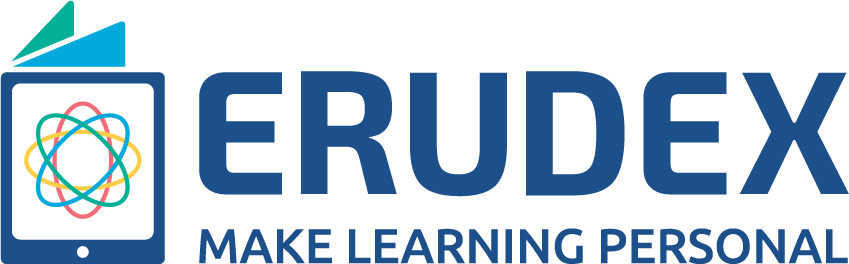Erudex is now providing its users an option to integrate their free/paid Zoom accounts with the platform to schedule classes, to create a timetable, and share with students. Now students can join live classes with one simple click. Forget the hassles of sharing meeting id's and intrusion of outsiders.
What's covered in the video above:
- Open your browser. (Chrome/Safari/Firefox/Edge or any browser of your preference)
- Type zoom.us
- Click on Sign In and log into your Zoom account. (If you don't have a zoom account set-up already then click on Sign Up, It's Free and finish your registration process.)
- Once signed in, open marketplace.zoom.us
- Click on Develop -> Build App
- On the screen, click on the first box JWT
- A dialog box will appear prompting you to Create a JWT App
- Enter Erudex VC/School in the App Name and click on Create
- From here you will be redirected to a new page
On this page, on the left navigation bar, you will see the following 4 options:
Information
App Credentials
Feature
Activation
Information
- On the visible page, Under Basic Information: Enter your school/institution name in Company Name
- Under Developer Contact Information: Enter your name in Name and your school/institution email id in Email Address
- Click on Continue
App Credentials
- Copy the API Key and API Secret in a Notepad/Word Document (Email us this document)
- Click on Continue
Feature
- Here, enable Event Subscription
- Click on Add new event subscription
-
Enter the following details:
Subscription Name: startandend
Event notification endpoint URL: https://7usnisy2o3.execute-api.ap-southeast-1.amazonaws.com/prod/zoom/api Click on Add Events
A new box will open up, here select Start Meeting, and End Meeting and click on Done
Once done adding the event, click on Save - Click on Continue
And you will be redirected to Activation with a message "Your app is activated on the account" displayed on the screen.
Follow the above steps to get integrated with Erudex platform.
- - -